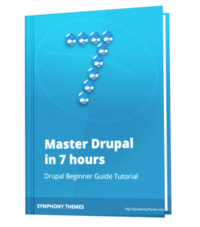Since Drupal 7, module updating is very convenient. Unlike Drupal 6 when you have to manually download each module, unzip and upload to your hosting, now you can do it just by a few clicks.
Update via admin interface
Step 1: Please go to Admin – Reports – Available updates, and click to the tab Update.

Step 2: Check all modules you want to update, and click on the button Download these updates, a status bar will appear.

Step 3: After updates are downloaded successfully, please click on the Continue button.

Step 4: The installation process will continue and provide you a report. Scroll down to the bottom and click on Run database updates.

Step 5: Review your updates and click on “Applying pending updates”

Step 6: The update script will run and proceed to the result page. If everything is ok, you can now turn on your site and work as usual. All modules are updated.

Update manually
If you have FTP access and want to update modules manually, this is how we do it:
Step 1: Download module package on drupal.org. Unzip it.
Step 2: Delete the old module that you want to update (under /sites/all/modues) and replace it with the new module folder.
Step 3: Run the update.php script to update the database.